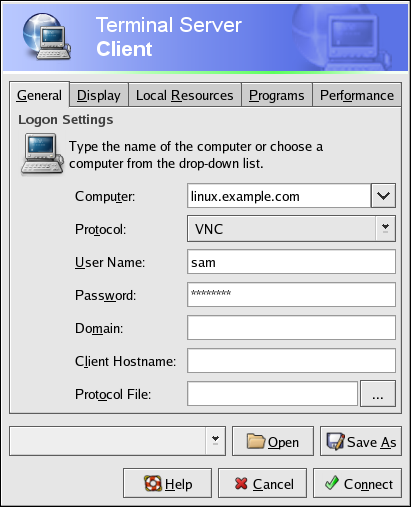5.3. Connecting Using Terminal Server Client
In addition to vncviewer, you can also connect to a user's Windows or Linux desktop using Terminal Server Client, which is available through Applications (the main menu on the panel) => Internet => Terminal Server Client.
The Terminal Server Client serves as a graphical interface to the command line programs vncviewer and rdesktop, and can be accessed from the command line using the tsclient command.
Terminal Server Client is a GNOME 2 application for remotely accessing Microsoft Windows NT/2000™ Terminal Services and XP Remote Desktop Sharing™ using the Remote Desktop Protocol (RDP). It also supports connections using other remote desktop methods such as vnc, Xnest, and the Citrix ICA™ client.
5.3.1. Connecting to a Remote Linux Desktop
The minimal configuration for a user named "sam" connecting to a Linux desktop named linux.example.com using the VNC protocol is shown in Figure 5-3.
5.3.2. Connecting to a Remote Windows Desktop
The minimal configuration for a user named "sam" connecting to a Windows 2000™ desktop named win.example.com using the RDPv5 protocol is shown in Figure 5-3.
After choosing Connect, you will be prompted for a user name and password.
 | Note |
|---|---|
The user account with which you connect to the terminal server must have administrative privileges on the machine to which you are connecting. |