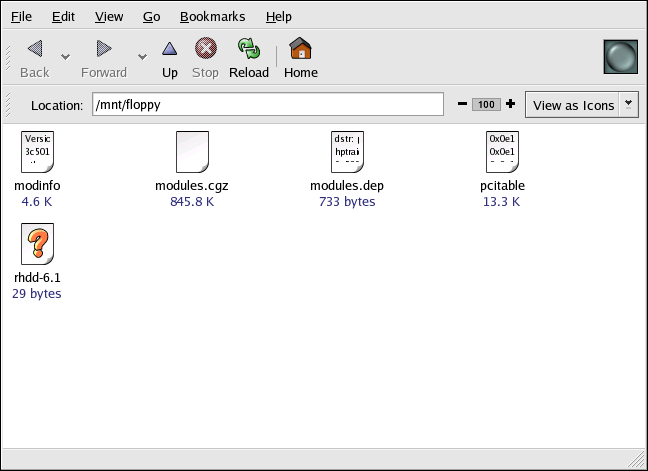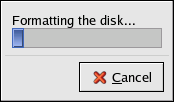Chapter 11. Diskettes and CD-ROMs
Using diskettes and CD-ROMs with Red Hat Enterprise Linux requires some understanding about removable media. This chapter discusses how to read and write files to and from diskettes, how to format diskettes, and how to read and copy data from a CD-ROM. This chapter also covers using CD-writable and CD-rewritable drives.
11.1. Using Diskettes
Diskettes are one of the oldest removable media solutions available for the personal computer (PC). Diskettes are ideal as a portable storage solution for small files that need to be physically moved around. For example, if two PCs are not on the same network, diskettes are a great solution to transfer files from one computer to the other.
11.1.1. Mounting and Unmounting a Diskette
A diskette must first be mounted before it can be used. To mount a diskette, insert it into the diskette drive and type mount /mnt/floppy/ at a shell prompt.
The diskette drive activity light should blink as the diskette's file system is mounted to the /mnt/floppy directory.
You can access the contents of the diskette by changing into that directory with the cd /mnt/floppy/ command.
Alternatively, you can also mount a diskette by right-clicking on the desktop and choosing Disks => Floppy. This mounts the diskette and adds a desktop icon which you can double-click to explore the diskette contents.
Now that the diskette has been mounted it is available to be copied from or written to. You can open, save, and copy files to/from it as you would normally do to your hard drive. You can even explore the diskette's contents in Nautilus (as shown in Figure 11-1) or Konqueror.
When you are done using the diskette, you should unmount it before ejecting it from the drive. To do this, close any applications that may be using files on the diskette or exploring the diskette's contents (such as Nautilus or Konqueror), and at a shell prompt type the following command :
umount /mnt/floppy/ |
If you are using GNOME, you can unmount the diskette by
right-clicking on the  icon and choosing Unmount
Volume from the menu.
icon and choosing Unmount
Volume from the menu.
You can now safely eject the diskette from the drive.
11.1.2. Putting Linux Files on an MS-DOS Diskette
To copy files from a Linux machine to an MS-DOS formatted diskette so that a Windows machine can read it you should format your diskette with an MS-DOS (FAT) file system. This can be done with the Windows OS or with gfloppy (see Section 11.1.3.1 Using gfloppy). Then mount it in Linux as described in Section 11.1.1 Mounting and Unmounting a Diskette. Copy files using the following command (substituting filename with the name of the file you wish to copy):
cp filename /mnt/floppy |
You can then unmount the diskette and eject it from the drive. The new file on the diskette should now be accessible from your Windows machine.
11.1.3. Formatting a Diskette
To use a diskette specifically with Red Hat Enterprise Linux, you need to format the diskette using the ext2 file system. ext2 is one of the file systems supported by Red Hat Enterprise Linux, and is the default method used for formatting diskettes.
 | Warning |
|---|---|
Formatting a diskette will erase all of its contents. Be sure to backup any files that you need before performing any of the following operations on your diskettes. |
Once you have created an ext2 file system on the diskette, you can manipulate its contents in the same ways that you manipulate directories and files on your hard drive.
11.1.3.1. Using gfloppy
To start gfloppy, choose Main Menu => System Tools => Floppy Formatter. From a shell prompt, type /usr/bin/gfloppy. As shown in Figure 11-2, the gfloppy interface is small and has few options. The default settings are sufficient for most users and needs; however, you can format your diskette with an MS-DOS file system type if necessary. You can also choose the density of your diskette (if you are not using the usual high density 3.5" 1.44MB diskette). You can also elect to quick format the diskette if it was previously formatted as ext2.
Insert a diskette and change the settings in gfloppy to suit your needs; then click Format. The status box will appear on top of the main window, showing you the status of formatting and verification (see Figure 11-3). Once complete, you can eject the diskette and close gfloppy.
11.1.3.2. Using mke2fs
The mke2fs command is used to create a Linux ext2 file system on a device such as a hard drive partition or (in this case) a diskette. mke2fs essentially formats the device and creates an empty, Linux-compatible device which can then be used for storing files and data.
Insert your diskette into the drive and issue the following command at a shell prompt:
/sbin/mke2fs /dev/fd0 |
On Linux systems, /dev/fd0 refers to the first diskette drive. If your computer has more than one diskette drive, your primary diskette drive is /dev/fd0, your second /dev/fd1, and so on.
The mke2fs utility has a number of options. The -c option makes the mke2fs command check the device for bad blocks before creating the file system. The other options are covered in the mke2fs man page.
Once you have created an ext2 file system on the diskette, it is ready to be used with your Red Hat Enterprise Linux system.