Remark: When you read "click" this means clicking with the left mouse button.
| |
Click on the Knoppix-KDE-Desktop below left at the "K" Icon. |
| |
Click in the menu that opened on the entry "Internet". |
| |
Click in the sub menu that opened onto the entry "Ximian Evolution". |
When Evolution is started for the first time, the "Evolution Setup
Assistant" window for the set-up of your email account is started.
As we do not treat the mail program in this tutorial, simply make a
test email account in the following way:
Now you see the "Summary - Ximian Evolution" window
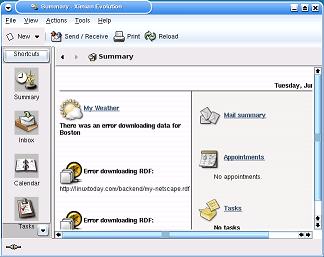
| |
In the window at top right you will find the symbols Underscore, Arrow and "X". These buttons have the following functions: |
| |
A click at the underscore minimizes the window. The minimized window is represented by a symbol at the bottom of the screen in the KDE control tray. A click on this symbol maximizes the window again. | 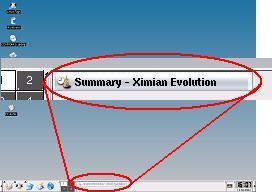 |

|
A click at the up-arrow maximizes the window such that it fills the whole screen. The arrow changes to a down-arrow. A click on the down-arrow shrinks the window again to its original size. |
| |
A click on the "X" stops the Evolution program and closes the window. |
| Remark: All KDE windows generally have at the top right these three buttons representing these functions. |
Click at the "Summary - Ximian Evolution" window top right at the arrow symbol to maximize the "Summary - Ximian Evolution" window.
 |
Click at the "Overview - Ximian Evolution" window
at the left at the "Calendar" icon and then top left at
|
The "Appointment - ..."-window opens. It
shows the content of the
Tab "Appointment". Insert for example:
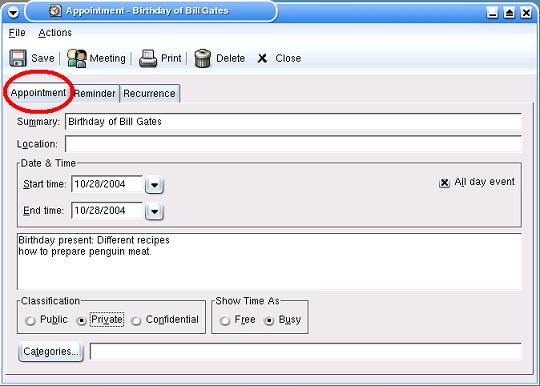
Remark: Do not select at the start and end time the real birthday of Bill Gates (1955), but the current year, as Evolution will not show the appointment correctly.
(1) Click now at the top right at the tab "Recurrence" to show the contents:
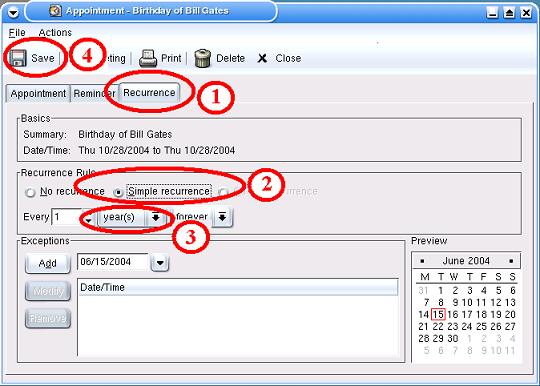
(2) First select with a click "Simple recurrence" at the Recurrence Rule.
(3) Then select with a click at the button time interval "year(s)" instead of days.
(4) Save your entry with a click on <Save> and close with this the window.
You are now again in the "Calendar" window:
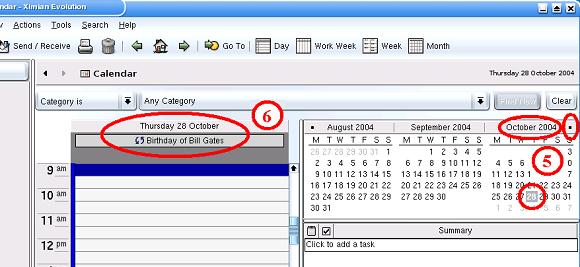
(5) If you click far right at a small black dot, the month's overview will be advanced by one month. If you browse to October 2004 (or 2005, 2006, 2007 etc.) and then click at October 28...
(6) ... then in the daily overview of 28 October the entry "Birthday of Bill Gates" will show. Remark: The two rotating arrows indicate that the appointment / entry is a repetitive one.
| |
The Evolution program is ended by a click on the X" icon at top right in the window. |
All appointments of the evolution calendar are now saved in the
directory
/home/knoppix/evolution/local/Calendar in the file calendar.ics.
(Please take care, the name of the directory is written with a capital
C, whereas the filename itself is written with a small character "c".)
If you do not want to lose the appointment data, then it is best to store the data with mtools on a floppy disk.
When you have rebooted Knoppix from CD then you can easily retrieve
the file calendar.ics before you start Evolution with
mtools from the floppy onto the directory
/tmp.
Then start Evolution and choose in the top left menu "File" the entry "Import...". This starts the Evolution
Import Assistant. In the dialog with the Import Assistant, proceed as
follows to obtain your appointments from the file:
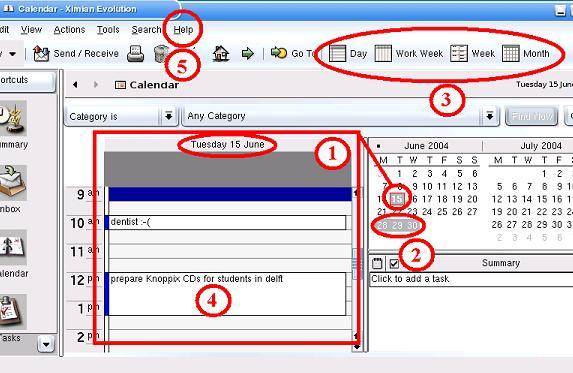
(1) In the monthly overview you can click on a day (marked gray, here 15. June 2004) and so you can have a look at the appointments of this day in the daily overview. Remark: The current day (today) is always enclosed in a red box (here also June 15, 2004).
(2) With the left
mouse button pressed down, you can select multiple days, to show you
the
appointments of more than one day.
(3) When you click on "Week",
"Month", etc., you can see the appointments for a week, a month, etc.
(4) A *double click* on an
appointment on a day's overview screen opens the appointment for
editing.
With a pressed left mouse button you can drag the appointment to another
time.
(5) Under the menu entry Help is no help available. The company Ximian has, however, a A User's Guide to Ximian Evolution 1.4 on the WWW.
[Back to the beginning of the page]