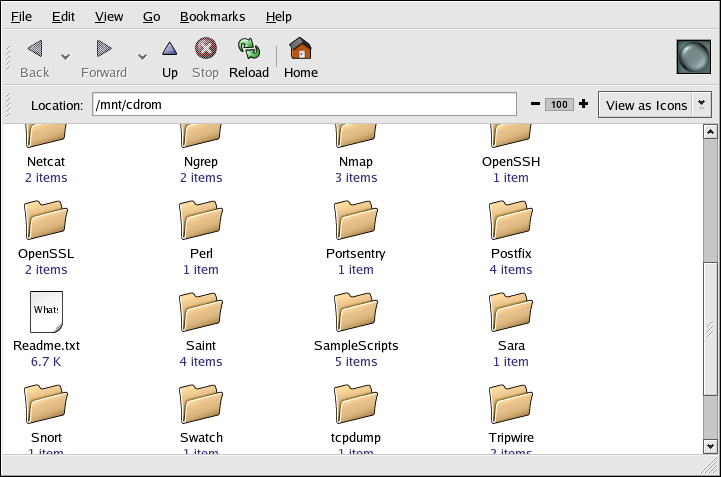13.2. CD- and DVD-ROMs
The CD-ROM format is a popular medium for software, music, and data file. As the costs involved plummet, DVD-ROMs are also becoming more popular. THis section discusses how to use CDs and DVDs with your Red Hat Enterprise Linux system.
13.2.1. Using CD-ROMs with Your File Manager
Nautilus automatically mounts both Compact Discs (CDs) and Digital Versatile Discs (DVDs) by default. Nautilus will then do one of the following, depending on the typ of CD or DVD: for audio CDs, Nautilus starts CD Player; for data CDs and DVDs, Nautilus opens a file browser window that displays the contents of the disk.
When Nautilus auto-mounts a CD or DVD, it places an icon on the desktop that matches the type of media inserted. Double-clicking the icon preforms the default action for that medium: for example, double-clicking the Audio CD starts the CD Player application.
You can also access the CD or DVD by double-clicking on the Computer icon on your desktop, then double-clicking on the appropriate icon inside the Computer window.
This icon can also be used to unmount and eject your CD or DVD. Right-click on the icon and select Eject to remove the disk from your system.
 | Tip |
|---|---|
Nautilus will not let you browse an audio CD. To copy files from an audio CD to your computer, use Sound Juicer. |
 | Tip |
|---|---|
If any applications, file browsers, or terminal windows have the CD or DVD open, or any of its files, Nautilus will not eject the media. Close all such files and terminal windows before proceeding. |
13.2.2. CDs and DVDs From the Shell Prompt
If the CD or DVD is not currently mounted, you can mount it manually.
Insert a CD or DVD into the appropriate drive.
Open a terminal window.
At the shell prompt, enter the command mount /media/cdrom/.
The CD or DVD is now mounted and available for use. You can unmount and eject the CD or DVD by entering the command umount /media/cdrom/. You can then safely press the eject button on your CD or DVD drive to retrieve the disk.