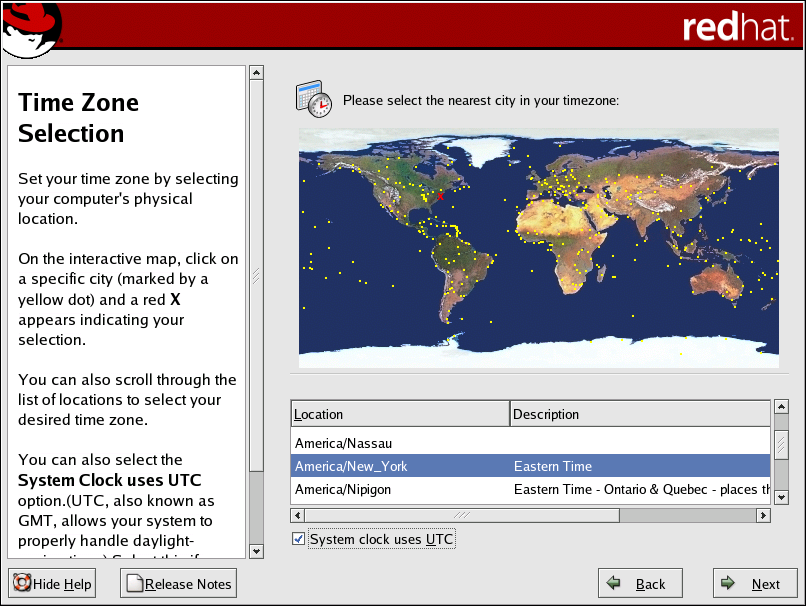4.21. Time Zone Configuration
Set your time zone by selecting the city closest to your computer's physical location.
There are two ways for you to select your time zone:
Using your mouse, click on the interactive map to select a specific city (represented by a yellow dot). A red X appears indicating your selection.
You can also scroll through the list at the bottom of the screen to select your time zone. Using your mouse, click on a location to highlight your selection.
Select System Clock uses UTC if you know that your system is set to UTC.
 | Tip |
|---|---|
To change your time zone configuration after you have completed the installation, use the Time and Date Properties Tool. Type the system-config-date command in a shell prompt to launch the Time and Date Properties Tool. If you are not root, it prompts you for the root password to continue. To run the Time and Date Properties Tool as a text-based application, use the command timeconfig. |