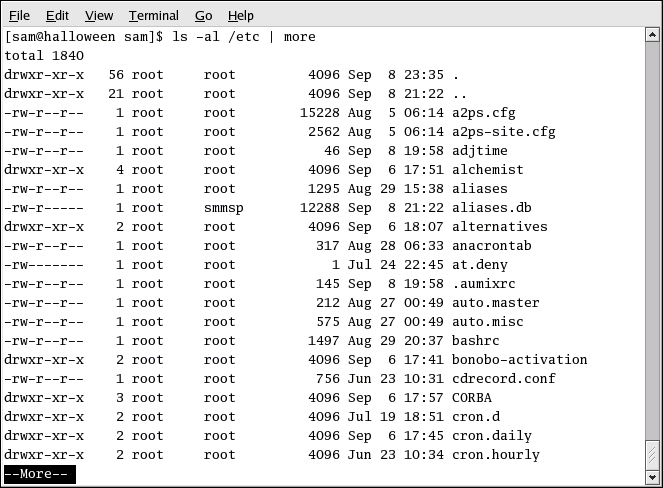3.9. Pipes and Pagers
In Linux, pipes connect the standard output of one command to the standard input of another command.
Consider the ls command that was discussed earlier. There are plenty of options available with ls, but what if the contents of a directory scroll by too quickly for you to view them?
View the contents of the /etc/ directory with the command:
ls -al /etc |
How do you get a closer look at the output before it moves off the screen?
One way is to pipe the output to a utility called less, a pager utility that allows you to view information one page (or screen) at a time.
Use the vertical bar (|) to pipe the commands.
ls -al /etc | less |
Now you can view the contents of /etc/ one
screen at a time. To move forward a screen, press
To search the output of a text file using less,
press
/Linux |
Pipes can also be used to print only certain lines from a file. Type:
grep coffee sneakers.txt | lpr |
This command prints every line in the sneakers.txt file that mentions the word "coffee" (read more about grep in Section 3.10.3 The grep Command).
3.9.1. The more Command
The main difference between more and
less is that less allows
backward and forward movement using the arrow keys, while
more only uses the
List the contents of the /etc/ directory using ls and more.
ls -al /etc | more |
To search the output of a text file using more,
press
/foo |
Use the