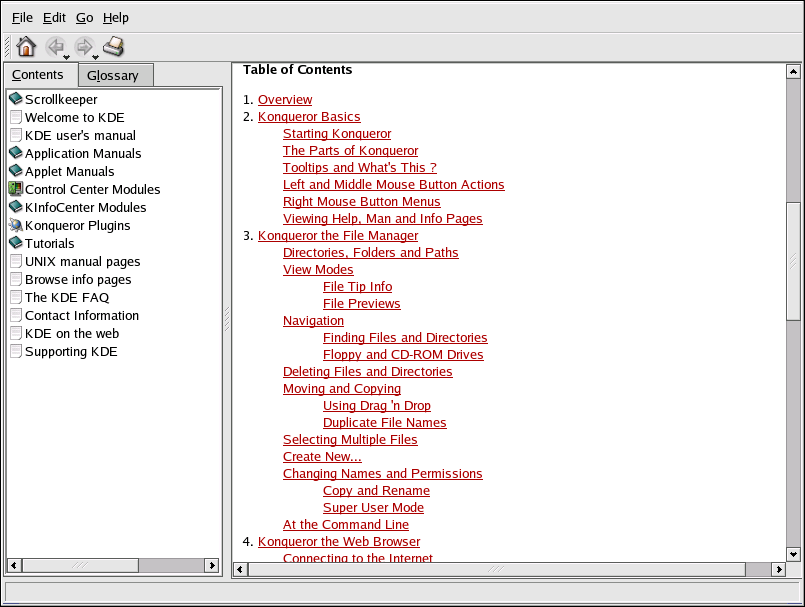A.6. Browsing the Web with Konqueror
Konqueror not only allows you to browse your local and network file system, but with component technology used throughout KDE, Konqueror is also a full featured Web browser, which you can use to explore the World Wide Web.
To launch Konqueror choose Main Menu => Internet => More Internet Applications => Konqueror Web Browser.
To begin your Web session, enter a URL in the Location field. For example:
http://www.redhat.com |
Press
If you want to load any new content on the webpage, click the
Refresh button on the toolbar or press
To stop a page from loading, click the Stop
button on the toolbar or press
To move back to a previously loaded webpage or move forward to a
recently loaded page, click the Back and
Forward buttons or press
Konqueror also allows you to load multiple pages within one browser window, alleviating the need to have multiple browser windows open at the same time. Konqueror uses tabs to accomplish loading multiple pages in one window. To open a link in a new tab, right-click the link and choose Open in New Tab (or Open in Background Tab if you want to keep your current tab on top). The tabs appear with the header of the webpage displayed for easy reference. Click the tab of the webpage you want to display. To close a tab, right-click on the tab and choose Close Tab from the menu.
For additional information on using Konqueror, click on Help (on the top menu panel) and then on Konqueror Handbook.